티스토리 뷰
Spring Boot + Angular : Shopping Site 만들기 v3 - 1 - 제품 상세 페이지 작성 - Rest Repository with JPA
Korean Eagle 2020. 5. 30. 23:010. 이 포스트는 v2 버전에 클라이언트 기능을 추가한 내용이다.
0-1 v3에서는 세부페이지를 생성하고, -> 이 포스트에서 작성할 내용이다.
0-2 페이지 네비게이션을 추가하고, 카테고리별 페이지 검색 및 검색 결과 내에 페이지 탐색을 구현한다.
0-3 카트에 아이템을 추가하고 합산 값을 실시간으로 표시한다.
1. 서버 쪽에는 별다르게 손댈 부분이 없다.
2. 상세페이지를 생성한다.
2-0 상세 페이지는 별도의 ProductList 위치에 위치할 세로운 페이지 컴포넌트으므로 새로 생성한다.
$ ng generate component components/product-details2-1 화면의 제품 리스트의 사진이나 이름을 눌렀을 때 세부페이지로 이동하게 한다.
2-1-1 product-list.component.html에 가서 링크 페이지를 설정한다.
2-1-2 routeLink로 감싸 정상적으로 routing이 동작하도록 설정한다.
<div class="container-fluid">
<h4>{{ currentCategoryName }}</h4>
<hr>
<div class="row">
<table class="table">
<thead class="thead-dark">
<th class="text-center">Image</th>
<th class="text-center">Name</th>
<th class="text-center">Units in Stock</th>
<th class="text-center">Price</th>
</thead>
<tbody>
<tr *ngFor="let product of products">
<td class="text-center">
<a routerLink="/products/{{product.id}}">
<img src="{{ product.imageUrl }}" width="50px" alt="picture">
</a>
</td>
<td class="text-center">
<a routerLink="/products/{{product.id}}">{{ product.name }}</a>
</td>
<td class="text-center">{{ product.unitsInStock }}</td>
<td class="text-center">{{ product.unitPrice | currency }}</td>
</tr>
</tbody>
</table>
</div>
</div>
2-2 라우팅 테이블에 products/:id를 ProductDetailsComponent에 매핑하여 실제 동작하도록 변경한다.
2-2-1 app.module.ts 파일의 라우팅 테이블은 다음과 같다. 중간에 products/:id 설정이 있다.
const routes: Routes = [
{ path: 'search/:keyword', component: ProductListComponent },
{ path: 'category/:id/:name', component: ProductListComponent },
{ path: 'category', component: ProductListComponent },
{ path: 'products/:id', component: ProductDetailsComponent },
{ path: 'products', component: ProductListComponent },
{ path: '', component: ProductListComponent },
{ path: '**', component: ProductListComponent }
]
2-2-2 페이지 선택 시 다음처럼 보여진다.

2-3 상세 페이지에서 products/:id를 받는 부분을 구현한다.
2-3-1 url이 변경되면 설정한대로 ProductDetailsComponent가 호출된다.
2-3-2 ProductList 컴포넌트와 동일하게 서비스를 활용하여 id에 지정된 상품정보를 가지고 온다.
2-3-3 ProductService에 하나의 상품을 id를 가지고 가지고 오는 메소드를 작성한다.
2-3-3-1 REST Api로 호출 시 다음과 같은 값을 얻게 된다.

2-3-3-2 구조를 보면 wrapper없이 그냥 id 부터 데이터가 주어지기 때문에 별도의 매핑 없이 Product를 사용한다.
2-3-3-3 ProductService에 추가된 코드
getProduct(id: string): Observable<Product> {
const targetUrl = `${this.baseUrl}/products/${id}`
return this.httpClient.get<Product>(targetUrl)
}
}2-3-4 이젠 이 서버스를 사용하여 데이터를 가지고 오는 부분을 상세페이지 컴포넌트에 작성한다.
2-3-4-1 ActivatedRoute를 통해서 URL변화를 감지해서 상품정보를 가지고 온다.
2-3-4-2 데이터 수신을 위해 생성자에 ActivatedRoute, ProductService를 주입받고 있다.
2-3-4-3 이전 페이지로 돌아가는 기능을 위해 Location 객체도 주입받고 있고 goToLastPage 메소드에서 사용된다.
import { Component, OnInit } from '@angular/core';
import { Product } from 'src/app/common/product';
import { ProductService } from 'src/app/services/product.service';
import { ActivatedRoute } from '@angular/router';
import { Location } from '@angular/common'
@Component({
selector: 'app-product-details',
templateUrl: './product-details.component.html',
styleUrls: ['./product-details.component.css']
})
export class ProductDetailsComponent implements OnInit {
product: Product = new Product()
constructor(
private productService: ProductService,
private route: ActivatedRoute,
private location: Location) { }
ngOnInit(): void {
this.route.paramMap.subscribe(()=> this.getProduct())
}
private getProduct() {
this.productService.getProduct(this.route.snapshot.paramMap.get('id')).subscribe(
data=> this.product = data
)
}
goToLastPage() {
this.location.back()
}
}
2-4 이제 html작성만 남아 있다.
2-4-1 {{ }} interpolation을 사용하여 데이터를 표출한다.
2-4-2 Back to Product List는 이전 페이지로 돌아가는 기능을 호출한다.
<div class="section-content section-content-p30">
<div class="container">
<div class="row">
<div>
<img src="{{product.imageUrl}}" class="img-responsive" width="40%">
<h3>{{product.name}}</h3>
<div class="price">{{product.unitPrice | currency: 'USD'}}</div>
<a href="shopping-detail.html" class="primary-btn">Add to cart</a>
<h4 class="mt-4">Product Description</h4>
<p>{{product.description}}</p>
<div class="text-right">
<button class="mt-5 btn btn-info" (click)='goToLastPage()'>Back to Product List</button>
</div>
</div>
</div>
</div>
</div>
3. 결과 페이지
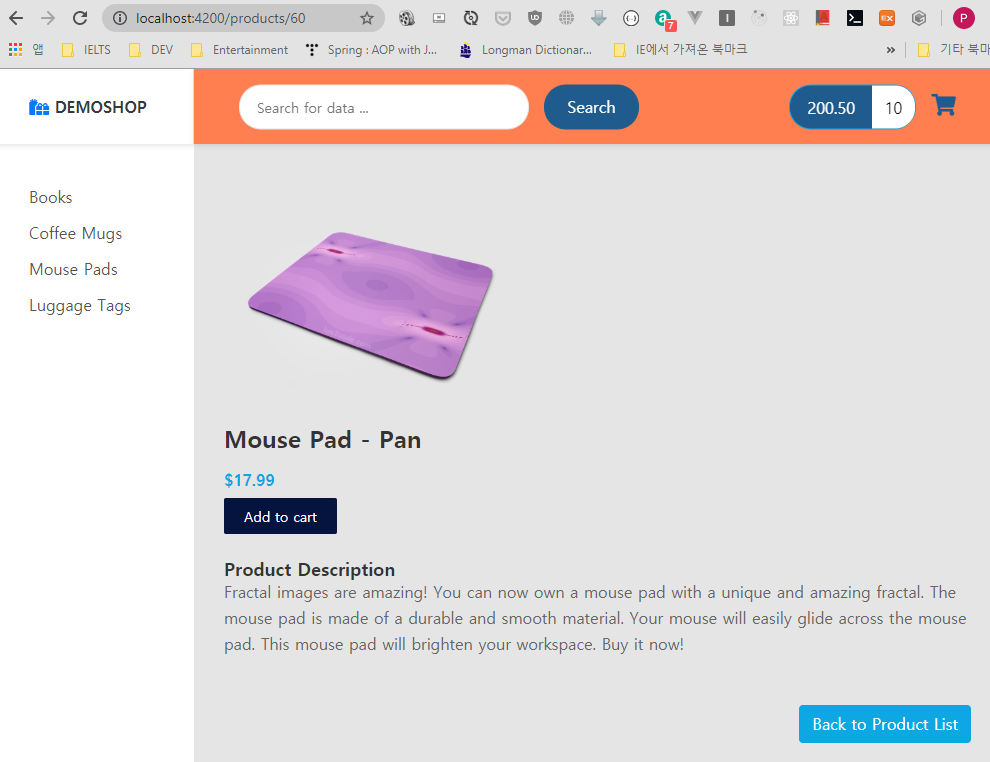
'Demos' 카테고리의 다른 글
- Total
- Today
- Yesterday
- 도커 개발환경 참고
- AWS ARN 구조
- Immuability에 관한 설명
- 자바스크립트 멀티 비동기 함수 호출 참고
- WSDL 참고
- SOAP 컨슈머 참고
- MySql dump 사용법
- AWS Lambda with Addon
- NFC 드라이버 linux 설치
- electron IPC
- mifare classic 강의
- go module 관련 상세한 정보
- C 메모리 찍어보기
- C++ Addon 마이그레이션
- JAX WS Header 관련 stackoverflow
- SOAP Custom Header 설정 참고
- SOAP Custom Header
- SOAP BindingProvider
- dispatcher 사용하여 설정
- vagrant kvm으로 사용하기
- git fork, pull request to the …
- vagrant libvirt bridge network
- python, js의 async, await의 차이
- go JSON struct 생성
- Netflix Kinesis 활용 분석
- docker credential problem
- private subnet에서 outbound IP 확…
- 안드로이드 coroutine
- kotlin with, apply, also 등
- 안드로이드 초기로딩이 안되는 경우
- navigation 데이터 보내기
- 레이스 컨디션 navController
- raylib
- Angular
- mapping
- one-to-many
- XML
- 설정
- 상속
- one-to-one
- 외부파일
- 매핑
- 하이버네이트
- Security
- WebMvc
- 자바
- MYSQL
- crud
- Many-To-Many
- jsp
- hibernate
- 스프링
- Validation
- 로그인
- Spring
- Rest
- RestTemplate
- form
- 스프링부트
- spring boot
- Spring Security
- login
- 설정하기
