티스토리 뷰
1. 이 포스트는 헤더배열과 데이터배열을 전달하면 자동으로 컬럼 만큼의 테이블을 생성해주는 컴포넌트 작성이다.
2. table 컴포넌트를 생성한다.
2-0 데이터 구조는 다음과 같이 전달한다.
2-0-1 헤더는 키와 표출될 구문을 분리한다. 테이블은 헤더의 속성 순서대로 표출되도로 할 것이다.
2-0-2 데이터는 모든 키값을 포함하는 데이터를 작성한다. 데이터의 순서는 상관없다.
headers = [
{ key: 'name', label: 'Name' },
{ key: 'age', label: 'Age' },
{ key: 'status', label: 'Employed' },
{ key: 'job', label: 'Job' },
]
data = [
{ name: 'Pilseong', age: 41, job: 'Developer', status: false },
{ name: 'Suel', age: 8, job: 'Student', status: true },
{ name: 'Noel', age: 6, job: 'Baby', status: true }
]
2-1 table component template
2-1-1 헤더부분의 생성은 헤더 배열의 크기 만큼 반복하여 label에 있는 헤더 구문을 표출한다.
2-1-2 데이터 표출 부분은 데이터 배열의 양만큼 tr을 반복하고 td는 헤더의 개수만큼 반복한다.
2-1-3 td에서 데이터를 읽어 올 때 헤더의 key값과 동일한 속성을 끌어오기 때문에 헤더 순서로 자동으로 지정된다.
<table class="ui celled table">
<thead>
<tr>
<th *ngFor="let header of headers">{{ header.label }}</th>
</tr>
</thead>
<tbody>
<tr *ngFor="let datum of data">
<td *ngFor="let header of headers">{{ datum[header.key] }}</td>
</tr>
</tbody>
</table>
2-2 table component class
2-2-1 부모 컴포넌트로 부터 속성을 통해 데이터를 받아오기 위해서 2개 바인딩 배열을 지정한다.
import { Component, OnInit, Input } from '@angular/core';
@Component({
selector: 'app-table',
templateUrl: './table.component.html',
styleUrls: ['./table.component.css']
})
export class TableComponent implements OnInit {
@Input() headers = []
@Input() data = []
constructor() { }
ngOnInit(): void {
}
}
3. 사용하는 부모 컴포넌트
3-1 component template
3-1-1 컴포넌트 클래스에서 지정한 데이터를 app-table의 input 바인딩 속성을 통해 넘겨준다.
<app-title>
Placeholder Component
</app-title>
<app-table [headers]="headers" [data]="data"></app-table>
3-2 component class
3-2-1 컴포넌트 템플릿에서 전달한 데이터는 클래스에 지정되어 있다.
import { Component, OnInit } from '@angular/core';
@Component({
selector: 'app-home-collections',
templateUrl: './home-collections.component.html',
styleUrls: ['./home-collections.component.css']
})
export class HomeCollectionsComponent implements OnInit {
headers = [
{ key: 'name', label: 'Name' },
{ key: 'age', label: 'Age' },
{ key: 'status', label: 'Employed' },
{ key: 'job', label: 'Job' },
]
data = [
{ name: 'Pilseong', age: 41, job: 'Developer', status: false },
{ name: 'Suel', age: 8, job: 'Student', status: true },
{ name: 'Noel', age: 6, job: 'Baby', status: true }
]
constructor() { }
ngOnInit(): void {
}
}
4. 결과 표출 화면
4-1 헤더배열의 객체 순서대로 입력된 것을 볼 수 있다.
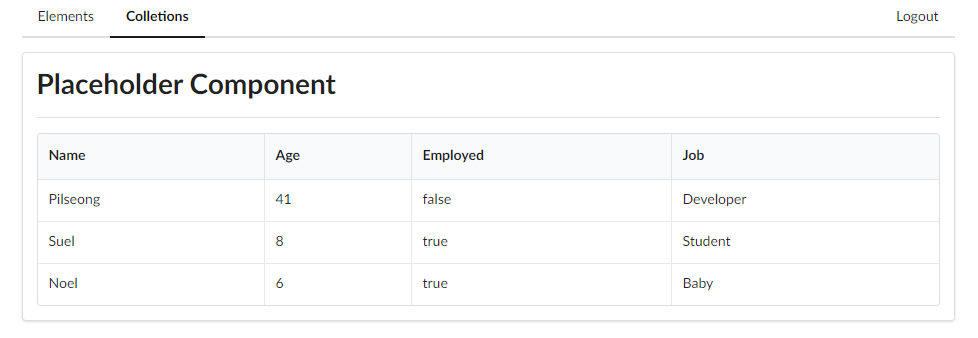
5. 추가적으로 테이블이 지원하는 다양한 클래스를 임으로 지정하고 싶으면 아래처럼 추가한다.
5-1 테이블 클래스에 classNames 바인딩 속성을 추가한다.
export class TableComponent implements OnInit {
@Input() headers = []
@Input() data = []
@Input("classNames") classNames = ""
constructor() { }
ngOnInit(): void { }
}
5-2 테이블 뷰에서 [ngClass]에 클래스에서 지정한 바인딩 속성 classNames를 지정한다.
5-2-1 ngClass는 이전 포스트에서 보여 주었듯 객체를 받지만 클래스 이름으로 구성된 문자열도 받을 수 있다.
<table class="ui celled table" [ngClass]="classNames">
<thead>
<tr>
<th *ngFor="let header of headers">{{ header.label }}</th>
</tr>
</thead>
<tbody>
<tr *ngFor="let datum of data">
<td *ngFor="let header of headers">{{ datum[header.key] }}</td>
</tr>
</tbody>
</table>
5-3 사용하는 부모 컴포넌트 뷰에서 classNames 라는 속성을 통해 class를 지정한다.
<app-title>
Placeholder Component
</app-title>
<app-table [headers]="headers" [data]="data" classNames="striped celled"></app-table>
5-4 결과를 보면 celled, striped가 적용된 것을 확인할 수 있다.
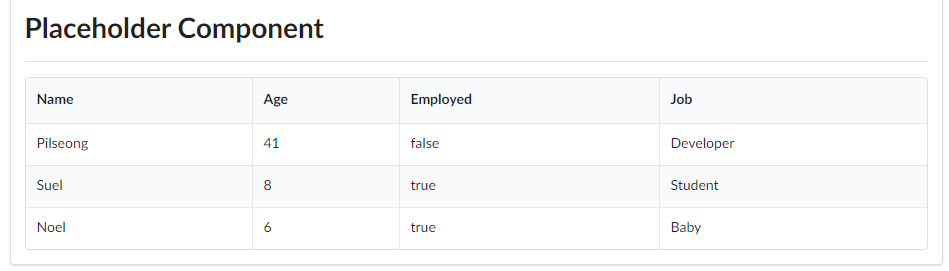
'Client Technologies > Angular' 카테고리의 다른 글
| Angular : Modal 만들기 (0) | 2020.06.14 |
|---|---|
| Angular : Children 라우팅 설정하기 - tab component 만들기 (0) | 2020.06.14 |
| Angular : 한개 이상의 ng-content 사용하기 (0) | 2020.06.12 |
| Angular : 모듈단위 Lazy Loading 라우팅 설정하기 (0) | 2020.06.12 |
| Angular : 모듈단위 라우팅 설정하기 (0) | 2020.06.12 |
- Total
- Today
- Yesterday
- 도커 개발환경 참고
- AWS ARN 구조
- Immuability에 관한 설명
- 자바스크립트 멀티 비동기 함수 호출 참고
- WSDL 참고
- SOAP 컨슈머 참고
- MySql dump 사용법
- AWS Lambda with Addon
- NFC 드라이버 linux 설치
- electron IPC
- mifare classic 강의
- go module 관련 상세한 정보
- C 메모리 찍어보기
- C++ Addon 마이그레이션
- JAX WS Header 관련 stackoverflow
- SOAP Custom Header 설정 참고
- SOAP Custom Header
- SOAP BindingProvider
- dispatcher 사용하여 설정
- vagrant kvm으로 사용하기
- git fork, pull request to the …
- vagrant libvirt bridge network
- python, js의 async, await의 차이
- go JSON struct 생성
- Netflix Kinesis 활용 분석
- docker credential problem
- private subnet에서 outbound IP 확…
- 안드로이드 coroutine
- kotlin with, apply, also 등
- 안드로이드 초기로딩이 안되는 경우
- navigation 데이터 보내기
- 레이스 컨디션 navController
- raylib
- Spring Security
- spring boot
- 스프링부트
- Validation
- mapping
- 설정
- one-to-one
- 자바
- 하이버네이트
- Spring
- WebMvc
- 스프링
- Security
- 상속
- 로그인
- crud
- 매핑
- Rest
- login
- hibernate
- MYSQL
- one-to-many
- XML
- form
- Angular
- RestTemplate
- jsp
- 외부파일
- Many-To-Many
- 설정하기
